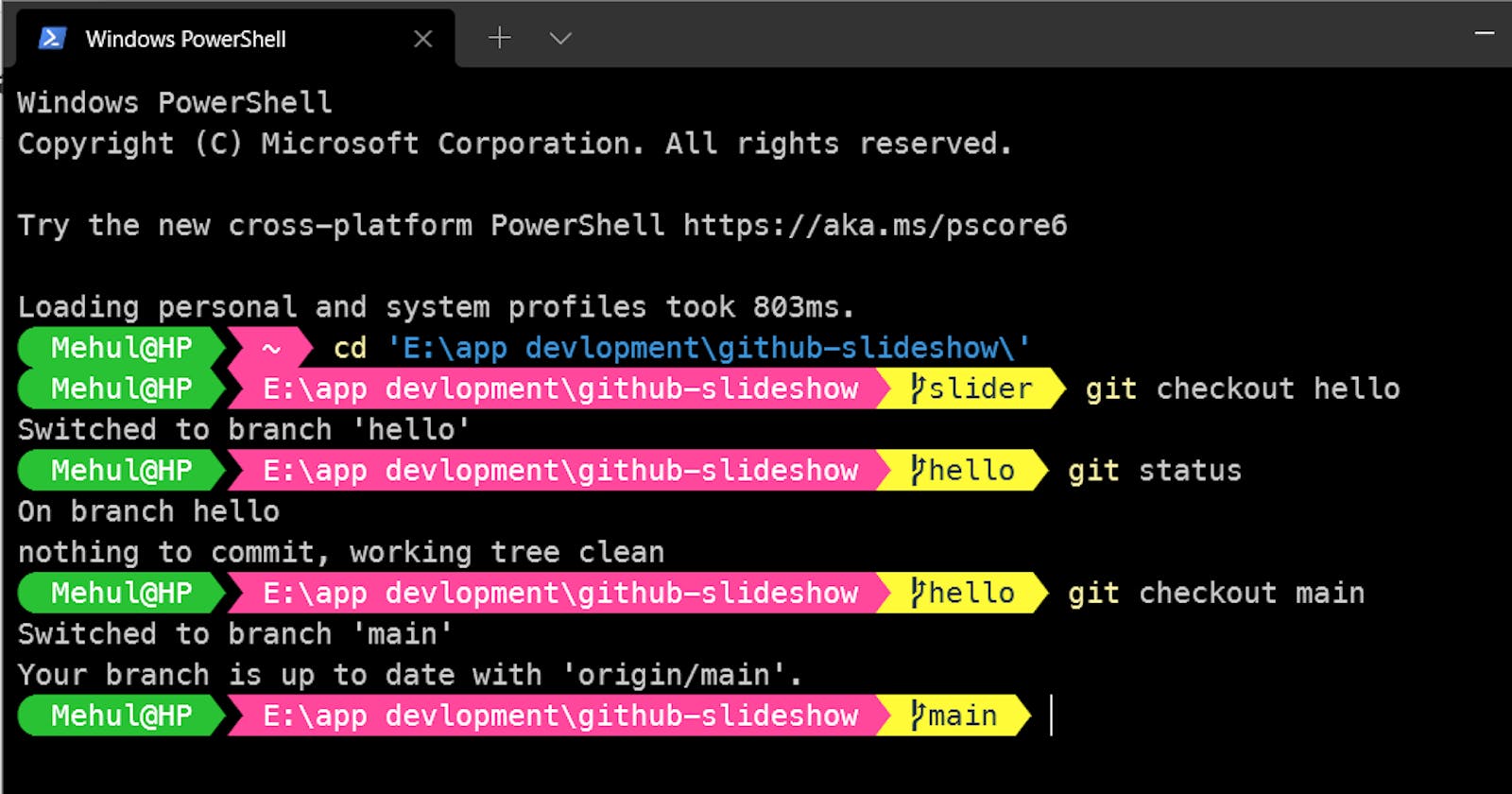How to get beautiful PowerShell with Git Branches
No more boring PowerShell instead use Windows Terminal(WT), posh-git and oh-my-posh
Introduction
Why should you customize PowerShell?
As developers we tend to use Git, to be more specific Git CLI. Natively PowerShell doesn't show much information e.g. which branch we are working on. Using some modules and a terminal we can get different themes for our PowerShell.
What is Windows Terminal (WT)
Windows Terminal is a terminal application with shells like Command Prompt, PowerShell, and WSL all in one application. Its main features include multiple tabs, panes, custom themes, styles, and configurations.
Tools / Module Used
Windows Terminal
oh-my-posh (for PowerShell theme)
posh-git (for git autocompletion, branch name,...)
Powerline Fonts (Nerd Font Recommended or Cascadia PL)
git-bash (assumed to be already installed)
Steps at a glance
Install Windows Terminal
Install Powerline Fonts
Install Required Modules
Add modules and desired theme to profile
Configure PowerShell to run scripts
Add font family in JSON file of terminal
Detailed Steps
Step 1: Install Windows Terminal
Go to Microsoft Store and install Windows Terminal.
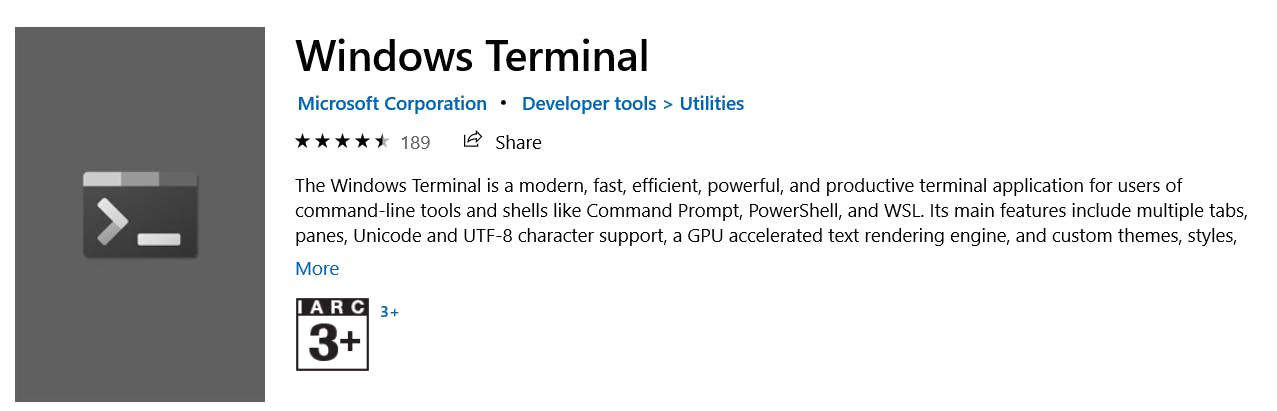
After installing it will appear in the start menu as well.
TIP: Windows Terminal can be opened from a run using wt like cmd
Step 2: Install Fonts
Any Nerd Font will work with the standard themes of Oh My Posh, but recommended is MesloLGM Font.
Cascadia Font is also compatible but some glyphs are not supported yet you need to patch with custom Unicode manually.
- Install MesloLGM Windows Compatible fonts

NOTE: Install font for all users by right-clicking and install for all users
Step 3: Install Modules
- Using PowerShell, install oh-my-posh and posh-git.
You may install these using Terminal itself
Install-Module posh-git -Scope CurrentUser
Install-Module oh-my-posh -Scope CurrentUser
You need to press A in PowerShell while installation of both modules to install from the repository. See the image below 👇

Step 4: Configure PowerShell Profile
- Enter the below-shown command in PowerShell.
notepad $PROFILE
If there is no file profile file, then a dialog box will be prompted to create one, hit yes.
Now inside PowerShell_profile.ps1 file which is currently opened, add the following lines👇
Import-Module posh-git
Import-Module oh-my-posh
Set-PoshPrompt -Theme paradox
- Save the file and close the notepad.
You can change the theme later on as you want, the cover photo is using aliens theme.
Changing themes will be covered in another blog.🙂
Step 5: Configure PowerShell to run scripts
We need to change the execution policy so that we can run our profile script(the one created in the above step).
To change execution policy open new PowerShell window as administrator.
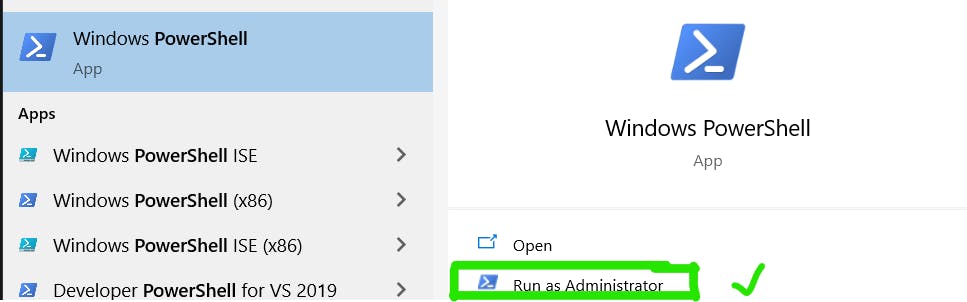
There will be some errors when you open a new PowerShell window, that is due to restricted execution policy but after executing the below step it won't appear next time.
- Enter the below-shown command(to change policy to unrestricted)
Set-ExecutionPolicy Unrestricted
Step 6: Add Font Family in JSON file of Terminal
Open Settings of Terminal. From the Dropdown menu adjacent to the + button.
Or Use
ctrl + ,as a shortcut to open settings of terminal.Now click on the bottom left button labeled as
Open JSON File.On clicking the button JSON file would be opened in the desired editor, if VS Code is available then it would be opened in that else another editor would be chosen.
Now add Font Family by Adding the below code in the default section of the JSON file.👇
"fontFace": "MesloLGM NF"
Note: You must add the above code in the default section only. Don't alter the other code written, we will discuss customizing WT using JSON later in detail, in another blog.
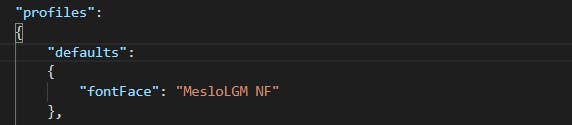
Congrats🎉, You have customized the Terminal.
Now change to a git initialized directory / any cloned repository, you will be seeing an extra-label indicating on what branch you are working on.

Extra Themes
To check all available themes head over to Oh-My-Posh | Themes
You may check-in PowerShell as well using :
Get-PoshThemes
- For changing theme open the profile file using
notepad $profileand change the theme by changing the old theme to the new one.
You can also try theme by temporarily changing theme in PowerShell Using
Set-PoshPrompt -Theme <themename>for e.g.Set-PoshPrompt -Theme mt